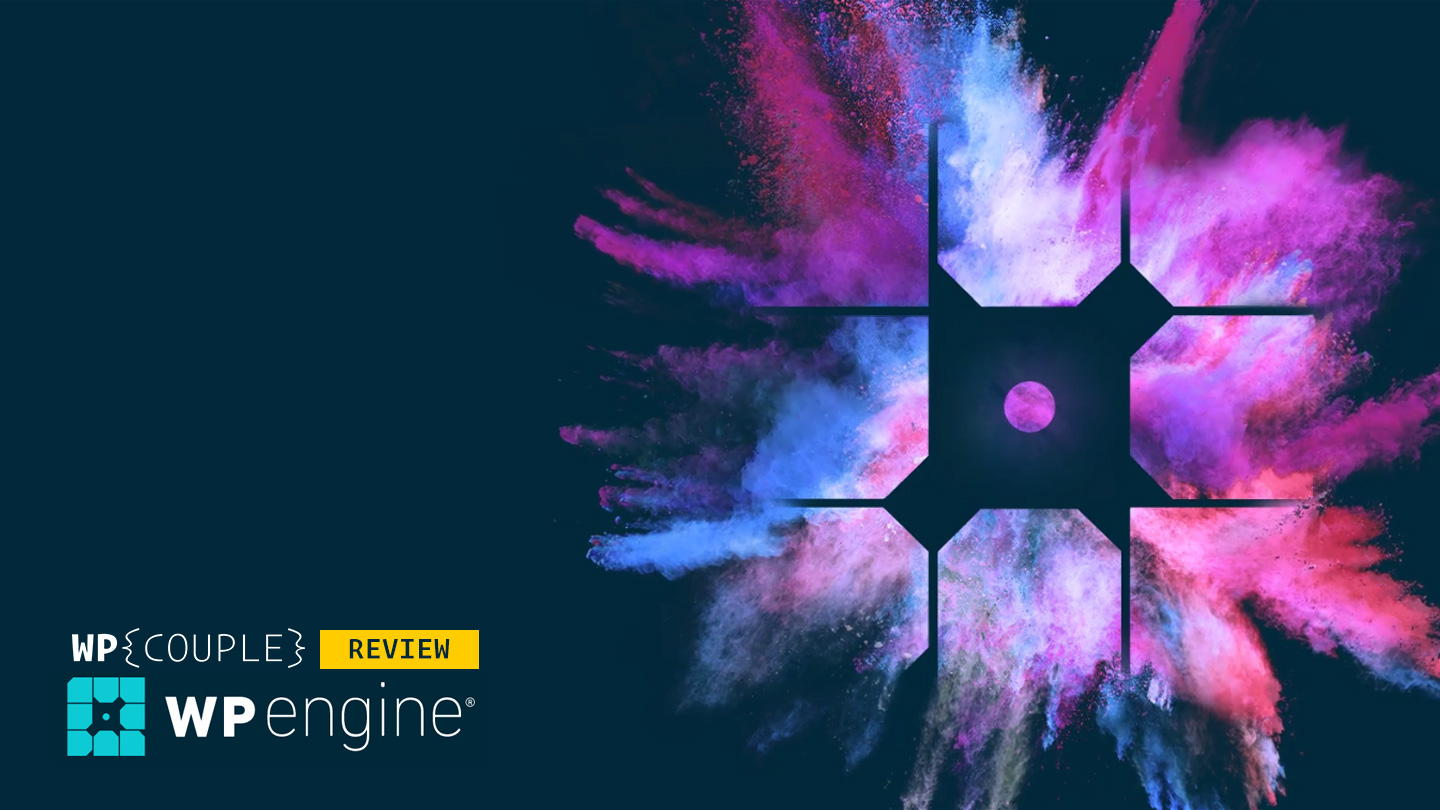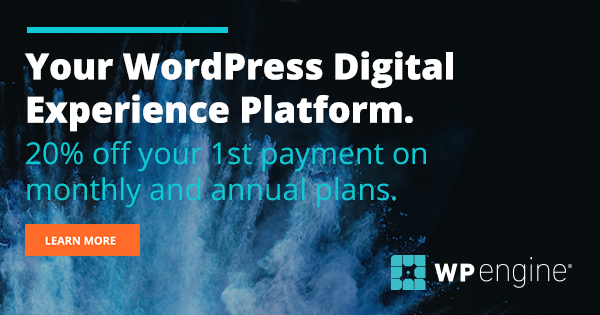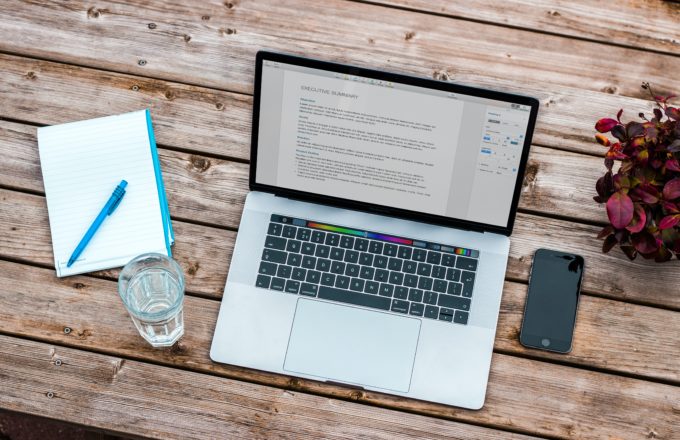In recent years, managed WordPress hosting has evolved as a major business paradigm in the WordPress economy. The competition between such companies observed a shift from being a merely managed WordPress hosting solution to their services on top of it. Nowadays, they are being preferred on the basis of tools, performance, dedicated plans, and user requirements. Every other managed WordPress hosting company has got something distinguishing services to offer.
WPEngine is an established and well-known name in the niche of WordPress Managed Hosting. The prime factors behind the success of WPEngine include its provident vision, scale management, and unique digital experience for different scales of businesses. As a developer, I got to use it multiple times and every time I found it to be far out!
Today, I am supercharged to share my experience with WPEgnine as a developer. In this extensive review, I’ll be taking a deep dive into the developer agility tools offered by WPEngine. Also, I’ll be sharing my experience overall and how easy it is to get started with its services.
⚡ WPEngine
From pre-launch in 2009 to public launch in 2013 by Jason Cohen, WPEngine has come a very long way in less than 5 years of its formal release. In 2017, WPEngine crossed $100M in annual recurring revenue with a whopping userbase of 75,000+. Earlier this year, they also secured $250M in financing from Silver Lake — which means that the company is not only growing but it’s getting better as we speak.
— Talking about investment, Jason Cohen says:
With Silver Lake’s investment and support, we can accelerate our growth investing even more into our strategic roadmap, and place some new bets on ideas we’ve had but haven’t been able to find the space to explore.
— Jason Cohen – Founder at WPEngine
Despite the fact, that the success of any business/company is a collaborative effort and WPEngine rocks a splendid team. But I think it would be unfair if I do not mention some of the solid brains behind this company.
👌My friend Heather J. Brunner — CEO & Chairperson WPEngine & David Vogelpohl — Vice President of Web Strategy WPEngine are working day and night in taking WPEngine to the next level. Heather and Jason won Entrepreneur Of The Year® 2017 Central Texas award last year.
🌟Heather and David have both backed our open source work here at WPCouple. WPEngine’s support for us helped us contribute to the WordPress core and build hundreds of free and open source software, especially create-guten-block for the upcoming Gutenberg editor — that’s been used by over 15,000 developers.
🦄
Quite recently, WPEngine has supported the Tide project and has made it possible for it to join WordPress.org. WPEngine has been with Google, Automattic, and XWP, on creating a new service through this Tide project that will help users make better plugin decisions and assist developers in writing better code. To be honest, this is a remarkable breakthrough and I am super excited about it.
🎖 WP Engine’s Customer Experience team has bragged three Gold Stevie Award for excellence in customer service. In this short timespan, WPEngine also managed to expand its operations into 6 different regions:
- 🇺🇸 Austin, Texas – 2009
- 🇺🇸 San Francisco – 2012
- 🇺🇸 San Antonio – 2014
- 🇬🇧 London – 2015
- 🇮🇪 Limerick – 2016
- 🇦🇺 Brisbane – 2017
WPEngine provides solutions for every scale of business – Agency, Enterprise, Small or Medium Business. It also copes with the needs of Marketers and Developers. WPEngine provides with all the tools and features necessary for these folks to get up and running. That’s the reason WPEngine has managed to gain clients like Kissmetrics, National GeoGraphic, and AMD among others.
Also, WPEngine has partnered up with Google Cloud Platform and Amazon Web Services to provide you with the state of the art digital experience. Partnering up with these services comes with added benefits like global data centers, reliability, security, and performance. This way you got to utilize the cutting-edge tech to power your sites which almost never go down.
Another area WPEngine focusses on is the ecosystem integration. Technology is shaping up at an incredible pace and it’s hard to make up. The open source nature of WordPress allows its integration with other technology. That’s why WPEngine provides integration with 40+ technologies while building their own proprietary solutions.
🔥 Up and Running With WPEngine
WPEngine allows you to work in three environments – Development, Staging, and Production. It provides you with a workflow, where everything goes through different stages. This way it makes sure that things are properly tested and won’t break when pushed live:
- 👷 Development: At this stage, you can integrate all the changes made in the development and make sure they work fine. After that, you may push them to a staging environment for testing or review.
- 🚧 Staging: Staging acts as a testing or review environment. It allows you to get your changes reviewed and tested before you finally go live.
- 🎬 Production: Production is the live state of your website where it is accessible globally.
Apart from providing these environments, WPEngine also provides a sleek experience design to shift from one environment to other – more on this later.
→ Step #1
Jump straight to the hosting plans page at WPEngine and grab a plan that suits your needs. Log in to your WPEngine account(link will be in the email you signed up with) and go to the sites management portal from the navigation bar at the top. That’s the place where you can manage all of your sites.
Click on + Add Site button on the top left side to create a new site. A dialogue box will appear, asking for the name, group, and whether or not it’s transferable. Enter the name of the site, leave rest of the fields default, and hit Add Site button. It will quickly create a new site for you.
→ Step #2
Next step is to create an environment for your site. Here, you’ll find three options – Create New, Copy From Existing, and Move Existing:
- 🆕 Create New: Create a new environment.
- 📝 Copy From Existing: Copy an environment from another from your account.
- ✈ Move Existing: Move an environment from another from your account.
For now, let’s go with the Create New environment. Enter the name for it according to the quick guidelines in the input field below and hit Create Environment. It will take you to the dashboard of your site and inform you by email when your environment is ready.
→ Step #3
Go to WordPress Admin link from your site dashboard. Grab your login details and login to your WordPress dashboard. So, just two steps and you’re done. Start creating your content without worrying about anything else! 💯
🔰 Features
WPEngine provides a great lot of features ranging from very basic to advanced ones. You’ve got automatic backups, access logs, one-click environment migration, automated site migration, SSL, WP-CLI, Git push, CDN and much more. There’s much to talk about, but I’ll keep things more focussed around developers agility tools.
🛠
Agility includes tools that facilitate the build, management, and personalization flow. And in an effort to provide remarkable digital experience to its users WPEngine provides a set of agile development tools. It helps you rapidly build digital solutions and make them available immediately.
→ Transferable Sites
With WPEngine plans, you can build a limited number of websites but an unrestricted number of transferable sites. The concept behind the transferable site is that you can build a site for your client right from your dashboard and transfer it when it’s ready. However, transferable site differs from the standard installation in following ways:
- 🔐 You can’t add SSL and CDN on a transferable site. It can only be added when transferred.
- 🤖 By default, it’s password protected to block the traffic and password can be removed only after transfer.
- ⏳ Files are not cached because it’s password protected.
Creating a transferable site is pretty simple. While creating a new site, tick the Transferable checkbox and proceed like a normal installation. When you’ll set the environment, WPEngine will automatically make it password protected and take care of rest of the things.
To transfer the transferable environment, go to your site dashboard. Click on Transfer this environment, it will give you the transfer code and ask for the email id of the receiver. Enter the details and hit Sent Code button. Your client will receive the code and can proceed with the remaining process.
Next step is to accept a transfer. To do so, go to your site management section and click on Accept Transfer. It will pop up a dialogue box for further proceedings.
Enter the transfer code for your site and click Next. It will fetch the site to verify the site you’re transferring. Click on Accept Transfer and you’re done! It will take some time and everything will be set up like a normal site.
→ Automated Site Migration
WPEngine allows you to migrate your site with minimal effort. They have a plugin named WP Engine Automated Migration to facilitate the transfer. Follow the steps below to migrate your site.
The very first step is to install this plugin on your WordPress site that you want to migrate. The plugin is free and you can grab it from the plugins repository.
After installation, it will add a Site Migration tab on the sidebar. Navigate to this tab, it will ask you for the transfer details and email address. Enter your email id here and for the rest of the details, open your environment to which you want to migrate the site and switch to site migration tab.
Copy and paste your credentials from WPEngine to your plugin. Once you have added all the details, hit the Migrate button at the bottom of the screen to start the migration process.
It will take you to BlogVault’s site migration page and start migrating. It will take a few hours depending on your site size and current host performance. Once, it’s done it will notify you and you’ll receive an email as well.
Now you’ll be able to easily access your site from xyz.wpengine.com. Next step is to set up a custom domain for your site. To add a custom domain, go to Domains, add your domain name, and click Add Domain. It will add the domain to your site.
Again repeat the migration procedure from your WordPress dashboard. But now while writing the domain name, enter the custom domain that you’ve added and start the migration process. This time it will take much less time. Once done, set your DNS records in domain registrar and enjoy! 🎉
→ Migrating Between the Environments
Migrating between different environments is pretty sleek. In your site’s dashboard, you’ll see Copy From and Copy To dropdowns. Clicking on any of these will list the environments which are available for copying.
→ Adding SSL Certificate
WPEngine has partnered up with Let’s Encrypt to provide a free SSL certificate. It also provides seamless integration with RapidSSL certificates and other SSL certificate providers. You may even import an existing certificate.
To add an SSL certificate, go to SSL section from your site dashboard and click on Add Certificate button to proceed.
On the next page, you’ll see different sources from where you can add SSL certificate to your site. For now, let’s proceed with Let’s Encrypt. Click on Get FREE certificate to proceed further.
Now you are going to confirm the details regarding domain name and environment. Check the Terms and Condition checkbox and hit Request SSL Certificate button. That’s it! Just 3 steps and you’re done. 🎯
→ WordPress CLI
If you’re a terminal power user, you would definitely love to have a WordPress CLI. With WPEgnine you can use WordPress CLI for your site without any configuration. Everything is set up by WPEngine for you. Navigate to Advanced in your site dashboard and start typing the commands to get things done!
→ Git and SFTP Connections
WPEngine provides GIT push feature and SFTP connection for developers. You can grab SFTP connection details and add new users from SFTP Users section of your site’s dashboard. With Git push you can keep using your favorite development tools and push changes to your environment.
To allow the access, you need to add your public SSH key in Git push section of your dashboard. Once it’s added successfully, you can see the developers name under the Current Developers section. Also, note that different environments have different Git remote URLs. So be careful while pushing the changes.
→ Automatic Backups
WPEngine makes automatic backups every day to make sure your data is secure and you can restore in case of any misfortune. Each backup is kept for 30 days. They are usually created at the start of the day and includes all your plugins, theme files, uploads, and database tables. However, it excludes following files:
Apart from the automated backups, you can also create backups manually before making major changes in your site. You can also grab a .zip file of your backup to save locally.
→ Caching
WPEngine implements two layers of caching – Varnish Layer and Object Caching Layer. Varnish caching layer takes care of static content requests while object caching layer provides caching service for database queries. Queries are stored in the memory and results are served from memory same query execution to save time.
Object caching is disabled by default, you can enable it from Utilities Section of your site’s dashboard. Under the Cache Options, select the Enable radio button and hit save. You may go further and even enable CDN if that’s included in your package.
→ Logs
WPEngine provides you with a detailed Access and Error Logs. Access Logs contains further details for Apache and Nginx access logs. Apache access logs contain only uncached logs while Nginx contains both cached and uncached requests logs. It could be really handy while optimizing and reducing the requests to the server.
📖 Documentation
Documentation helps you judge how much does a company care about their users. Great documentation can save users from the hassle of writing support emails back and forth and get things done quickly. And talking about documentation at WPEngine, they’ve really got their users covered.
On the top, there’s a search box to quickly find your question. While at the bottom section you’ll find well-organized sections of documentation to quickly and easily access the information.
🎨 Site Redesign
WPEngine got a design revamp at the start of this year. The new design is crisp and adds a complete layer of great user experience & visuals. It’s is user-friendly, provides accessibility, and makes playing around with sites a fun!
🎩 Support
One of the distinguishing factors of every successful host is its support. It can really create or break the user base. Support at WPEngine is pretty dope, fill in your details in the live chat section and next moment you’ll be connected to a technician. They’ve got an award-winning support available throughout the year — 24x7x365.
Here’s what Roel van der Ven from SoundCloud has to say:
Swift replies, but also very open to feedback and eager to improve. Almost like unicorns!
— Roel van der Ven – SoundCloud
Our experience with WPEngine’s support has been no different than this. Found it exceptionally well handled and a few small issues that we had were resolved pretty quickly. I guess that’s what you can expect from a good managed WordPress host.
💸 Pricing
At WPEngine, the team believes that general packages don’t suit the need of everyone. That’s why you’ll find them encouraging custom packages and offering a few pre-defined packages. The pre-defined plans range from $35/monoth for the startup to $290/month for the scale plan. They also offer a pretty great Developer/Agency Program where you get a free account to stage your clients’ sites and also a very generous affiliate program where you get up to $200 per referral.
Instead of bandwidth, WPEngine packages are based on visits. And as we move from Startup to Scale plan, packages differ in numbers only. However, in the Startup plan, imported SSL certificates and 24/7 chat support is not included.
🙈 Discount
WPEngine is a super awesome WPCouple Partner. They are kind enough to provide an exclusive discount for WPCouple readers. Use this link to get 20% OFF on your first payment. If you buy an annual plan, you’ll get an additional 2 months of service free. That’s 12 months of premium managed WordPress services for the price of 8 months! It’s really worth it.
🙌 Wrap Up
With a great set of tools to provide agility and incredible support team, WPEngine provides a great digital experience for hosting your WordPress sites. Managing sites with WPEngine is super easy. Their support team means real business.
🚀 On the top, it’s reasonably priced while providing top-notch services. With a new investment in the home, I am looking forward to how WPEngine is going to innovate the art of WordPress hosting in coming years. 💯
☘That’s not all — WPEngine is a huge supporter of WordPress software and its open source community, which includes supporting, sponsoring, and partnering up with several hundred WordCamps, Meetups, non-official events, as well as supporting WordPress developers like being WPCouple partners. A company that gives back is a company worth supporting.
👌 The fact that with WPEgnine you can use WordPress CLI for your site without any configuration is a great feature. That one feature has saved me a lot of time while managing sites for my clients. It is really worth it.
What’s your take on WPEngine? Have you ever used it? Let me know your thoughts in the comments below!
Peace.✌
🙌
Writing this extensive review of WPEngine and creating the #WPHostingWeek18 is a lot of effort. It’d mean a lot to us if you share this review in a tweet by clicking here →
🙌
SUBSCRIBE TO DEVELOPERS TAKEAWAY!
A Premium Development Newsletter by TheDevCouple! What is TheDevTakeaway?